For login instructions, see:
How to login to WasHere Scanner App
Learn how to securely access WasHere Scanner App.
When opening the Scanner App and multiple Scanner ID have been setup, if there any you will be asked to choose a Scanner ID, before continuing. See the "Scanner ID" section below for additional details.
Using the Scanner App is straightforward, all you need to do is
Scan the QR code on the user's wallet pass, you also have the option to manually type in the member number
If valid, a preview of the member card will be displayed
If there are any actions available to perform on the member card, action buttons will be displayed underneath the preview
An action can optionally prompt for manual input, for example the number of points to be added
Excuse the quality of the GIF below.
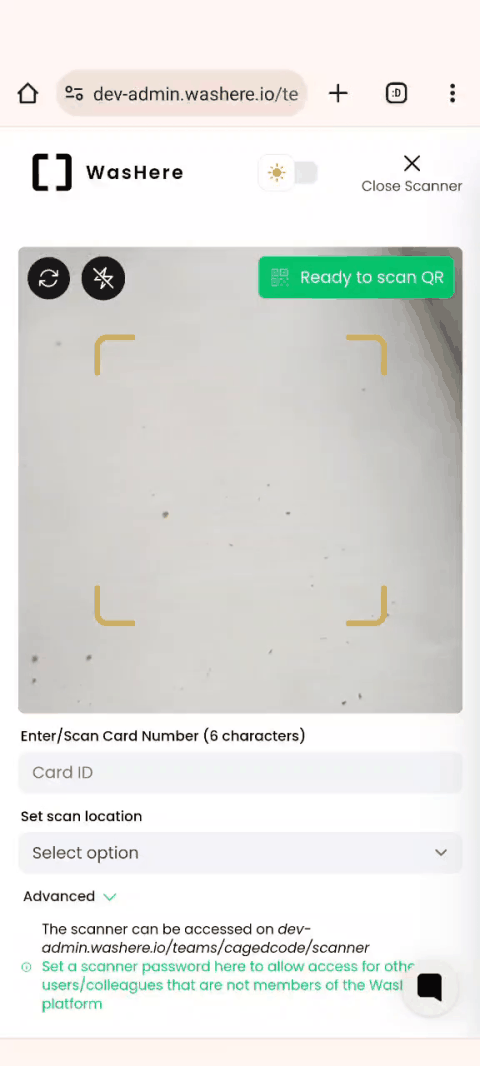
You can setup additional Scanner App actions in automations, see the help article below for more information.
Automations
Automation workflows basics. Triggers, actions and conditions.
The Scanner App works on modern browsers (Chrome, Firefox, Safari and more), on iOS (iPhone and iPad) and Android (phones and tablets). The device needs to either have a built in camera, external camera or external QR code scanner connected. See the "External QR Code Scanner" section below.
We do support certain external QR code scanner that you can connect to your device if you don't or can't use a camera. We will add a list of QR code scanners that we know to work.
Setting up Tera 9100 Barcode Scanner
How to configure and setup the Tera 9100 Barcode Scanner to use with the Scanner App.
Using Scanner ID is an advanced feature that's used to differentiate functionality for Scanner Apps, so that they can have different rules and actions. For details, see the below article:
Scan Locations
All you need to know about Scan Locations.
Yes there will be lots of other QR code scanner that works with our Scanner App. However we can't guarantee that they will or provide much support if they don't. If you try another scanner and it works (or does not) be sure to contact us and we will update the documentation here so others can know too.
The Scanner App will display a message that you have scanned an unknown QR code.
No, right now the Scanner App only supports QR codes.
We do support advanced card setups where you can replace the standard value encoded in the QR code with a value of your choosing. In those cases our QR scanner will not work anymore. If that's not the case, contact support.
Automations
Automation workflows basics. Triggers, actions and conditions.
How to login to WasHere Scanner App
Learn how to securely access WasHere Scanner App.
Set Scanner App Password
Instructions of how to set the Scanner App password and how it's used.